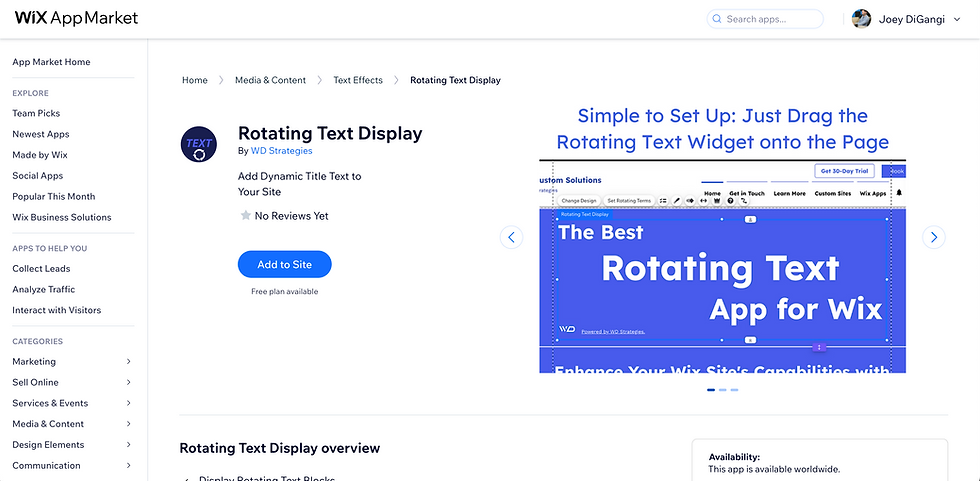Introducing Rotating Text Elements: Elevate Your Website's Dynamic Appeal
- Joey DiGangi
- Nov 13, 2023
- 3 min read
Are you ready to add an enticing, dynamic element to your website that instantly captivates your audience? Look no further than the newest app available in the Wix App Market: Rotating Text Elements. This simple-to-use widget from WD Strategies revolutionizes how you engage visitors by offering dynamic, animated text that enriches user experience and adds an extra layer of visual appeal to your website.
Overview of Rotating Text Elements
Rotating Text Elements is a game-changer for website owners seeking to add a touch of creativity and interactivity to their online platforms. With this widget, you can effortlessly introduce a series of terms, phrases, or messages that seamlessly cycle through, using a visually captivating "fade" effect. Designed to be user-friendly and versatile, it doesn't demand any coding expertise, making it accessible to beginners and seasoned webmasters alike.
How to Use Rotating Text Elements
Installing and setting up Rotating Text Elements is a breeze, thanks to its seamless integration into the Wix Editor.
1. Install the App
To begin, head over to your Wix Editor screen. Navigate to the App Market, where you can find Rotating Text Elements. Click to install the app, and it will automatically become available for use within your website builder.
2. Add the Element
Once installed, locate the vertically or horizontally aligned widget within the Wix Editor. Drag and drop this widget onto your desired section of the site. Customize the widget's appearance according to your preferences, ensuring it complements your website's aesthetics and layout.
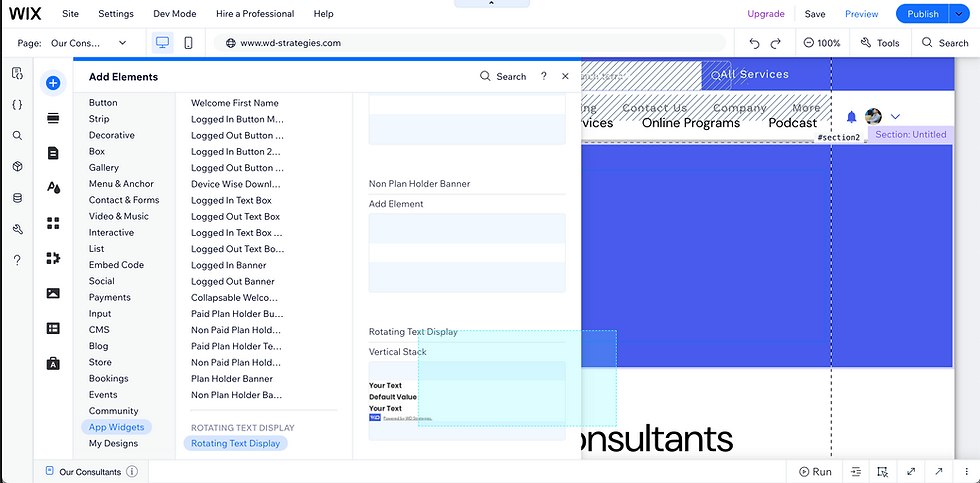
3. Add Terms to the CMS
Access the Content Management System (CMS) on the left-hand side of your site, either within the editor or on the dashboard. Within the CMS, you'll find the option to input and manage the terms you want to cycle through on your rotating text element. Add your terms or phrases, and they'll seamlessly display with the engaging fade effect on your website.

Unique Ways to Use Rotating Text Elements
1. Highlight Special Offers or Deals
Utilize the rotating text element to showcase limited-time offers, discounts, or special deals. Create a sense of urgency and catch visitors' attention by displaying these offers in a visually captivating manner, driving more conversions and engagement.
2. Feature Testimonials or Reviews
Enhance credibility and trustworthiness by cycling through snippets of glowing testimonials or customer reviews. The rotating text element provides an engaging way to display social proof, encouraging visitors to explore your products or services further.
3. Display Fun Facts or Trivia
Entertain and educate your audience by presenting intriguing facts or trivia related to your industry or niche. Use the widget to cycle through these fun snippets, keeping visitors engaged and fostering a sense of curiosity about your brand.
4. Announce Upcoming Events or News
Keep your audience informed about upcoming events, product launches, or company news. The rotating text element serves as an eye-catching bulletin board to share essential updates, ensuring visitors stay in the loop with the latest developments.
Rotating Text Elements brings a dynamic flair to your website, allowing you to effectively convey information and engage visitors in an innovative way. With its easy setup and versatile applications, this app is a must-have for anyone looking to stand out in the digital landscape.
By incorporating Rotating Text Elements into your Wix website, you're not just adding animation – you're injecting life and personality into your online presence, setting the stage for a more immersive and memorable user experience.
Create a Custom Wix Site with WD Strategies
Looking for more ways to customize your Wix website? Partner with WD Strategies to develop a truly unique website. If you'd like to book time to discuss your project or simply get an idea of how this app works, visit: