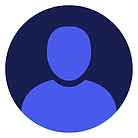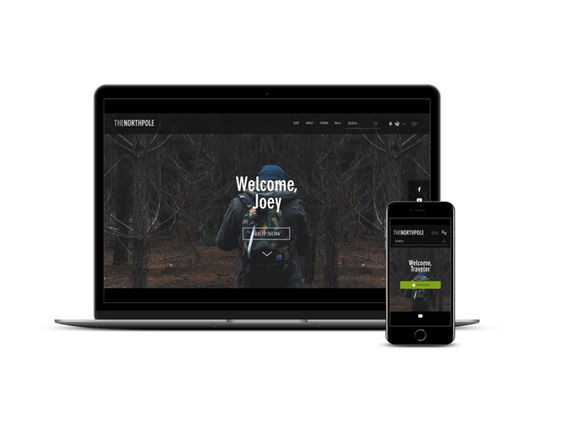By WD Tech
Modern customers expect a level of personalization when browsing a website. User-Wise Wix Elements gives website owners a no-code solution to add dynamic elements that pull in user data, display buttons and other elements based on the user's status, and more.
+ Create "Welcome, [First Name]" messages to greet returning customers
+ Display buttons, text, and sections only to logged in or logged out users
+ Create banners for logged out/logged in users with clear calls to action
+ Display OS-wise download buttons for you mobile application(s)
You can test out our solution on our app website--simply log in to watch the content change!
1. Install the App
You must first install the app from your Wix Editor screen. To find the app, visit: https://www.wix.com/app-market/personalized-wix-elements?searchLocation=standalone-header
2. Select Your Elements
Our app offers you a library of no-code solutions to make your Wix site more customizable to your user. This includes messages like, "Welcome, [First Name]," device-specific buttons, and elements that display based on conditions like whether or not they're logged in or if they have a paid subscription.
Example Video
The video below shows an example of how to work with personalized elements:
Note the steps we take:
First we drag an element onto the page
We customize the texts based on our use case. In this example, a contact page
The fallback name is set to "Customer," so if the user is not logged in or doesn't provide their name, this is the term they will see
When we preview the page, the correct nam (i.e. Joey) loads on the screen
3. Book a Design Consultation
We want to help you develop the best Wix site possible, so we offer a free intro consultation if you'd like a more thorough walkthrough before or after purchase:
Frequently Asked Questions
More Wix Apps
Book a Demo
Interested in learning more about how this solution works? Book a free product demo and consultation with one of our specialists today!